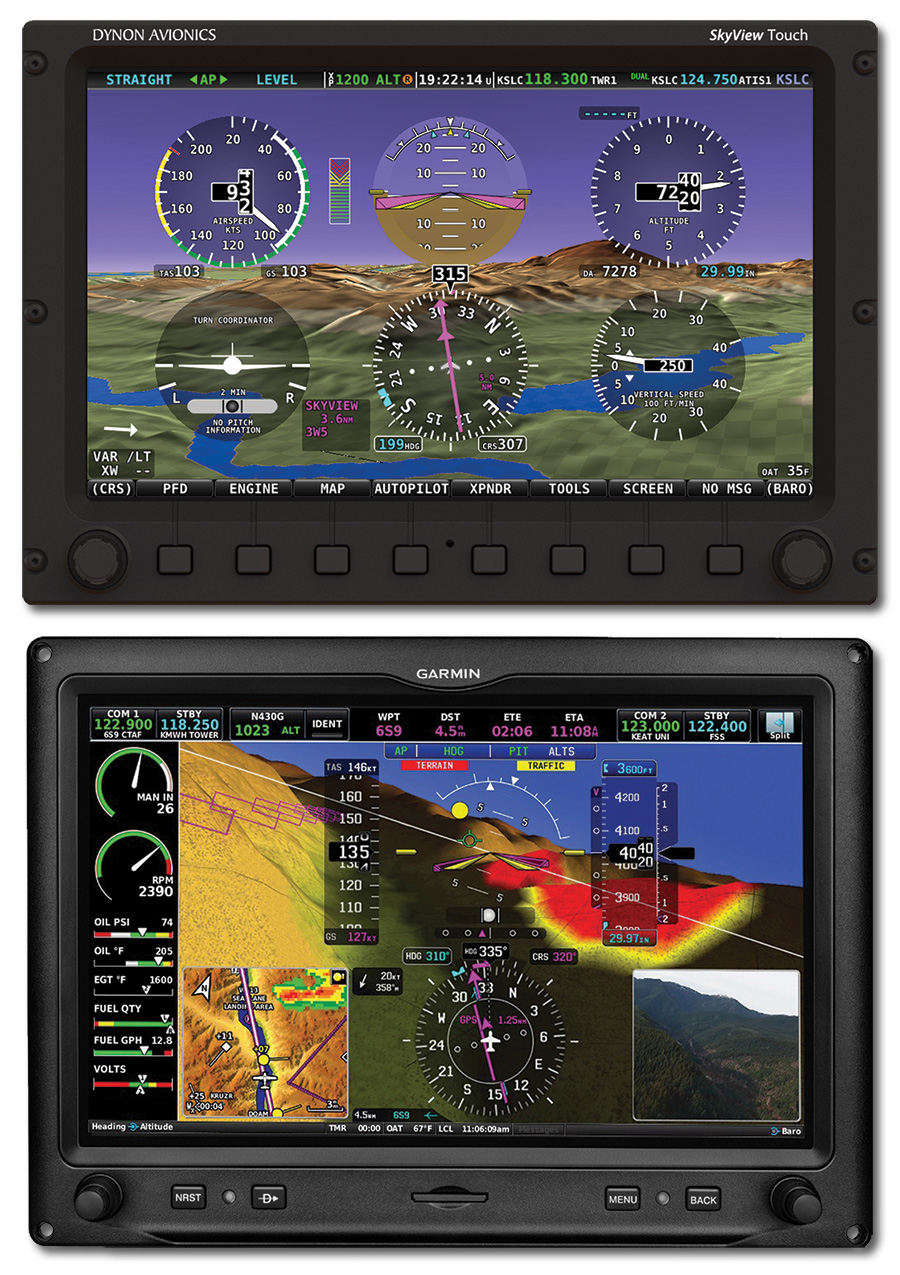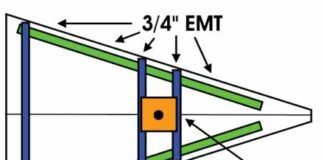We knew it wouldn’t be long before full-panel touchscreen avionics made it to Experimental cockpits. Sure, there are a variety of portable touch gadgets that can be installed in and around the panel—everything from dock-mount iPads to Garmin aera portable GPSs. But these won’t bring the high level of integration found in Garmin’s new G3X Touch and Dynon’s SkyView Touch suites.
That two of the most recognizable names in avionics bring a touchscreen feature set to their flagship products clearly means that touch avionics are here to stay. Moreover, Garmin’s G3X Touch is currently being offered as standard or optional equipment in no fewer than 13 LSA models, including the Van’s RV-12 and CubCrafters Carbon Cub.
These are real-deal glass cockpits with large, multi-screen configurations that have integral synthetic vision, autopilot, radio, and transponder command, in addition to primary engine display and interactive CAS (crew alerting system) warnings. Still, these aren’t considered ground-up redesigned systems.
Both the SkyView Touch and G3X Touch are improved versions of previously introduced systems. After all, why fix what’s not broken? While Garmin completely redesigned the G3X display (while retaining the supporting remote sensors), Dynon simply added a touch user interface to its existing 10-inch SkyView display hardware (and left the knobs and buttons in place).

We like the SkyView’s combination of touch and hard-knob operating logic and suspect most users will operate it that way.
Already own a previous version of the G3X or SkyView? Don’t fret. There’s good news for existing owners, whether your kit is flying or still in the build process: You can leave your wiring tools in the drawer. That’s because you can drop the new touch displays into an existing installation without having to rewire or replace behind-the-scenes hardware.
Still in the planning stage of your project? Here’s a side-by-side comparison of both systems, including the feature set, installation considerations, and pricing. We can’t come close to hitting every feature, so we’ll touch upon the major functions that stand out with each system.
Glass Wars
That might define the presence of Dynon and Garmin in the current LSA and Experimental market, although Garmin had some catching up to do. The original G3X was born from the company’s GPSMAP 696 portable GPS. Early on, it utilized the GPSMAP 696 portable GPS control set and display, but was connected to a remote ADAHRS system. While it was offered in some LSA models, it was outsold by Dynon’s earlier-gen EFIS systems.

Garmin G3X—the new Touch brings an entirely new screen to the G3X, but much will be familiar to previous users.
The G3X platform was redesigned last year when Garmin assembled its Team X. That’s the in-house engineering team that focuses primarily on designing products for the Experimental and LSA markets. Many of these engineers are kit builders—which is a good thing and we think it gives Garmin a bolder presence in the Experimental kit-built market. They feel the pain that’s associated with mounting remote components in tight spaces, the challenges that tag along with wiring interconnects, and all of the other nuances that come with the avionics portion of a kit build. Part of their job is to listen to builders and bring on products that builders are asking for.
Team X’s first project was to bring much-needed improvement to the G3X, to include a new digital autopilot interface, a redesigned ADAHRS, and an advanced engine instrument interface, to name a few. Garmin—with its newly introduced G3X Touch—showed up at Sun ‘n Fun 2014 with a focused effort on dominating the LSA and Experimental market, even though Dynon brought its own new touchscreen suite, the SkyView Touch. This is big competition for Garmin.
With an earned reputation for offering cutting-edge and affordable equipment that’s easy to install and widely compatible with other brands, Dynon only had two hardware platforms in 15 years, attesting to the company’s dedication to supporting future product growth, both in hardware and software, without the need for major rewiring or having to modify the panel layout to accommodate new boxes.
Choose Your Screens
SkyView is available in dual- or single-screen configurations, and can support up to four displays. The Touch version is only available on the larger SV-D1000 screen—a 10.2-inch, 1024 by 600-pixel active matrix LCD display that does well in bright sunlight. That’s a plus for aircraft with large glass canopies.
Garmin’s G3X Touch can be configured with up to three 10.6-inch high-resolution WVGA screens although Garmin hinted that a smaller screen configuration might be offered as an option. With a basic single display, there’s a split PFD and MFD presentation, but multiple displays are configured for dedicated PFD, MFD, or a combination of split screens on all. If you’re coming from the first-gen G3X, the latest Touch version will be a completely different system to you.
In fact, in a multi-screen configuration, it’s easy to compare the G3X Touch to the G900-series, given its level of integration and display quality. In some ways, we think the G3X Touch is more capable than the dated G1000 for certified applications.
Garmin: More Touch, Less Knobs

The G3X Touch is plug-and-play with the second-generation G3X components, but you’ll need to do some panel cutting to make the new displays fit.
While primarily a touchscreen feature set, the G3X Touch also has a few dedicated control keys for performing some common functions, including direct-to navigation, finding nearest waypoints, and accessing a main menu. It doesn’t have a full set of buttons and keys to alternately perform all functions as the Dynon does. While that’s fine for the touchscreen-uninhibited crowd, pilots new to cockpit touchscreen avionics will have a learning curve. It’s a reassuring confidence booster to have knobs and buttons to fall back on for those times when you’re lost in a menu or when fingers are dancing in the bumps. While Garmin offers this to a degree, it’s not to the extent that the SkyView Touch does.
We still find the G3X Touch intuitive and like that common functions can be accomplished with traditional knobs. For example, two rotary knobs—one on each side of the bezel—can be used for frequency tuning, scrolling, and a variety of other functions. As simple as it is to enter radio frequencies on a touchscreen, we still prefer cranking the knobs for the task.
Each Garmin display has a clean, uncluttered bezel. The data card slot on the lower portion of the bezel accepts standard SD cards. The SD card can be used for a variety of functions, including software updates, storing checklist files, flight data logging, exporting track logs and user waypoints, and importing/exporting flight plans.

That’s the panel of the Flight Design C4, currently in certification. The G3X Touch, while non-certified, will be the standard package.
Like other Garmin navigators and the G1000/900-series, the system has a page navigation bar displayed on the lower portion of the MFD. You can touch the desired page on the page navigation bar or turn the large knob associated with the MFD to cycle through the pages. Main pages that are accessed on the MFD include the map, electronic charts, waypoint information, active flight plan, optional SiriusXM weather, terrain, traffic, and optional engine data.
You can enter a waypoint identifier on a dedicated onscreen data entry keypad and simply press the OK checkmark on the screen to activate it. We found simple navigation chores to be straight-forward, and the touchscreen performance was flawless. Like the GTN750 and GTN650 touchscreen navigators, the G3X Touch uses a capacitive screen. Garmin says the screen will work with gloves, but we didn’t try it.
There’s an interactive audio alerting system, including a pilot-adjustable audio output setup for adjusting the volume of warning messages, including “approaching airspace” and “arriving at waypoint,” for example. There’s also audible altitude alerting that interfaces with the flight instruments on the PFD, plus a fuel tank reminder alarm for switching tanks.

A single G3X Touch screen can be configured for mulitple data windows, but we think dual displays help spread all of that data out for a less busy presentation.
Navigation
The system has a full EHSI (electronic HSI) with the ability to display two bearing pointers for traditional nav and GPS sources, plus bearing to the nearest airport. When a bearing pointer is displayed, its associated information is displayed in a bearing data window at the lower side of the HSI. This takes the guesswork out of figuring out which nav source is associated with a given bearing pointer.
The HSI may be configured to provide directional information in either magnetic heading or automatic track-up modes. Heading mode orients the HSI to display aircraft heading in a conventional manner, with the current heading value shown at the top of the compass card as indicated by the lubber line. In automatic track-up mode, the aircraft symbol and lubber line move to indicate heading and wind correction, while the current ground track is shown at the top of the compass card.
Whenever the G load on the airplane goes above +2.1 G or below -0.5 G, the HSI is temporarily replaced with a large graphical G-meter. You can acknowledge the condition and remove the G-meter by pressing the Clear key. Regardless of the current G load, the HSI can be replaced with a G-meter by changing this setting from the PFD setup page.
When it comes to flying approaches, we like the interactive glide path presentation. For instance, the VDI (vertical deviation indicator) appears to the left of the altimeter during a GPS approach. The glide path display is analogous to the glideslope for GPS approaches supporting WAAS vertical guidance, including Garmin’s LNAV+V, in addition to L/VNAV and LPV guidance. The glide path indicator appears on the PFD as a magenta diamond. If the approach type downgrades past the final approach fix, a “NO GP” message is annunciated.
The PFD (primary flight display) can be viewed in a full-screen presentation or split screen. As you would expect, the PFD is full-featured and includes configurable V speeds on the airspeed tape display and at the bottom of the airspeed indicator.

That’s a G3X Touch PFD configured for synthetic vision. Note the angle of attack display to the left of the attitude display.
Engine, AOA
The module enables aircraft-specific customizing of system data input for display of engine gauges and color bands, alerts, fuel data, flap and trim position, and other primary and secondary sensor data for overlay on the G3X display. The GEA24 EIS interfaces with most popular engine models, including the Rotax 912-series, although interface kits are available for other popular engines.

Garmin’s VIRB Elite action camera can be controlled directly from the G3X Touch MFD and real-time images are viewed in a dedicated window.
There’s also an intuitive angle of attack option, with the optional heated AOA probe and GI260 AOA indicator for mounting on top of the aircraft’s glareshield. AOA functions are customized in the system setup, which determines when AOA warnings appear on screen. For instance, when the AOA is below the calibrated minimum visible AOA threshold, the angle of attack gauge is not displayed on the PFD. When AOA exceeds the calibrated caution alert threshold, an intermittent audible tone will be heard. The tone will increase in frequency until the stall warning AOA is reached, where it sounds continuously.
Got camera?
Garmin does—the Virb Elite—an HD action cam that can feed the G3X Touch video composite input channel. Aside from displaying real-time video in a dedicated window on the MFD, the interface allows you to start and stop the camera’s recording directly from the G3X Touch.
In addition to the Virb accessory, there are several other devices that the G3X Touch can play with, including the GDL39R remote ADS-B receiver. It was born from the portable GDL39 for displaying FIS-B weather and ADS-B traffic symbology.
There’s also a $500 SiriusXM option with a version that has an integrated SiriusXM broadcast weather receiver.
Dynon: A True Hybrid

SkyView Touch is only available on the 10-inch SV-D1000 configuration and dominates most instrument panels. That’s a Dynon backup EFIS, with com and remote knob panels in the center.
Dynon’s Michael Schofield told us it was apparent during the SkyView Touch development stages that a touch interface alone would be tough to use in turbulence. This had a direct effect on the design of the SkyView Touch, which retains the same form factor and soft menu structure as the non-touch SkyView displays.
“We decided to keep all of the buttons and knobs on our displays. This is great for fleet commonality—especially since you’ll find SkyView in many SLSAs—plus it let us focus on using touch in the ways that reduce workload the most. In addition to touch control, we realized that some pilots really like having dedicated controls for the most-commonly used features. The new optional autopilot control panel gives you one-touch access to all modes, including the level button, while the knob control panel has dedicated knobs for the values pilots adjust most—heading/track, altitude, and altimeter setting,” he said.

Dynon’s dedicated autopilot, radio, and knob control panels add plenty of redundancy to the SkyView’s on-screen and bezel controls.
It’s easy to argue that many users have already adjusted to operating a total touchscreen feature set, given the popularity of modern tablets, but panel avionics are a bit different. With a tablet, you have a firm hold of the device—whether in the hand or strapped to a knee. But panel touch avionics—where you need to reach for the screen, often in turbulence—can be a different game.
Each SkyView display uses two joystick control knobs (one on each side of the lower bezel) and eight hard keys on the lower bezel. Joystick and button labels are also on the screen. Joystick and button functionality is contextual, based on what is onscreen and the onscreen labels show the user the button’s current active function on the lower data bar. The upper data bar (at the top of the display) can show the status of supporting systems, including autopilot modes and transponder codes. You can configure each display for up to a three-screen layout view, including PFD with synthetic vision, engine data, and moving map, for example.
In a multi-screen configuration the system synchronizes the most important information between the two displays so setting the baro, speed and altitude bugs, engaging the autopilot, or acknowledging warnings only needs to be done on one display. There’s also reversionary, where you can specify a reversion mode that automatically changes the screen configuration to a specific layout when only one display remains powered on. Then there’s swap mode, where you can swap the entire screen contents of the left and right display without having to select and deselect setup parameters for each page on each display. This seems like a decent option to have during times of flight instruction and flying with a partner.
Touch functionality simply adds another layer to the user interface. For instance, if you want to change the altitude or airspeed bug on the PFD’s altitude and airspeed tape, touch the corresponding tape and use the left joystick knob to alter the bug setting. The same goes for changing the baro setting and almost any other common function that you work with on a regular basis, including remote nav and GPS source annunciators that display on a dedicated box next to the EHSI.
The SkyView map display is touch-enabled so you can pan around the map, pinch to zoom, and touch features on the map to gain more information. There’s also a direct-entry feature that’s accessed with an INFO label on the map screen. Touch it and you have access to a virtual keypad for entering waypoint identifiers, with the option for navigating directly to it.
Speaking of navigating, earlier SkyView software provided limited map interaction with external navigators, including Garmin’s GNS and GTN units. Version 10.0 software ups the ante and finally overlays a magenta course line on the SkyView map so you can use the remote unit for actual map navigation, rather than relying solely on Dynon’s map navigation software. It’s not that it’s bad, but with a GNS or GTN navigator doing the driving, that should be front and center on the map.
As mentioned above, the SkyView remote knob control panel adds three additional dedicated knobs to the SkyView system for the most frequently adjusted bugs. One knob is dedicated to each of the Altitude Bug (ALT), Altimeter Setting (BARO) and Heading/Track Bug (HDG/TRK) on the primary flight display. These knobs behave exactly like the SkyView joystick knobs do when they are set to these functions: turn them to adjust the value they control. Press and hold them to synchronize the ALT and HDG/TRK bugs to the aircraft’s current altitude or heading/track, or to set the altimeter setting (BARO) to standard pressure.

Non-Touch SkyView’s like the one in this SF260 Marchetti can be upgraded to touch with a simple display swap and software upgrade.
Six-pack or PFD
One of the other nifty enhancements that come with software version 10.0 or later is the traditional six-pack flight instruments display. Dynon says the traditional presentation, called an analog PFD, could be helpful for pilots that are transitioning to an EFIS presentation because it allows them to toggle between the two modes.
The analog PFD six-pack presentation can be displayed with synthetic vision in the background or with it turned off. All of the information boxes for density altitude, true airspeed, autopilot alert banners, flight director, and bugs appear just like they do for the EFIS tape presentation.
Some of the PFD functions on SkyView may seem different than what you might have used in the past. The HSI display is mostly traditional with a magnetic compass rose (with cardinal points displayed in letters), heading bug, and a rate of turn indicator. But what is different is the cyan-colored ground track GPS pointer that’s located on the inner area of the compass rose. Comparing GPS track to your heading quickly shows the difference between where the aircraft’s nose is pointing and where it’s actually going over the ground. However, a track bug replaces the familiar heading bug when the autopilot is flying in GPS ground track mode.
Anytime a GPS is being used as an HSI source, the HSI D-bar (CDI) is colored magenta. When a VHF radio is being used as the source, the D-bar is green. A text label verifies what data source is displayed, and each GPS or radio source is numbered to prevent confusion in systems that have multiple devices. The NAVSRC softkey on the PFD selects the source, or you can use touch to make the change.
SYNVIS, Audio Alert
In our view, both are gotta-have features for a modern glass panel, and SkyView nicely presents a synthetic view of terrain, runways and obstacles on those big, crisp displays. SkyView does a decent job of playing the familiar flight path marker (depicting the actual trajectory that the aircraft is flying through space), synthetic runway, and surrounding environments—painted an eye-catching yellow or red as they become a threat. Synthetic vision can be toggled on or off, depending on how you want to set up the screen.
SkyView can also be configured for audio alert callouts, based on the interaction with the altitude bug and minimum descent altitude bug (MDA). For altitude alerts, you’ll hear “approaching altitude” as the aircraft flies within a preset deviation of the bug’s value. There’s also “leaving altitude” as the aircraft flies away from the altitude bug. The altitude thresholds that trigger the two above alerts are individually configurable, and the altitude alerter will work whether or not the autopilot is engaged. When the MDA bug is set, the system warns “approaching minimums” when descending through 200 feet above the MDA, and “minimums” when descending through the MDA.
Flight Control
A major add-on (read option) to the G3X Touch and SkyView Touch is autopilot functionality, enabled simply by installing servos. Garmin’s integrated autopilot for the G3X Touch brings many of the advanced features found in the certified GFC700 and utilizes the compact GSA28 digital servos that Garmin calls a “smart servo.” The GSA28 servo is considered smart because it contains the software drive logic and doesn’t rely on a remote computer for roll and pitch commands.
It’s available in single or dual axis, and the autopilot is commanded through and annunciated on the G3X Touch display.
Dynon offers its own servos that are dimensionally identical to some other servos, including TruTrak, for drop-in replacement. Each servo is microprocessor controlled and utilizes a lightweight aluminum case that houses a stainless steel gear train. For fail-safe, a shear pin is utilized for pilot override of the clutch.
There are several available models to choose from, based on the performance of the airframe. For instance, the model SV32 servo is rated at 36 inch-pounds of torque, the SV42 at 55 inch-pounds, and the SV52 at a mega 72 inch-pounds. Servos are also available with capstan drives (as opposed to an output arm design) for use in aircraft with cable-driven controls.
Dynon’s autopilot is full-function and has indicated airspeed hold, vertical speed command, and flight director.
Garmin’s GMC305 autopilot control head also has a level mode, in addition to duplicate mode select buttons.
Pricing
Both of these integrated systems start at a low price, but soar to impressive levels when tricked out with options. A single-screen G3X Touch starts at $5,499 and includes a built-in WAAS GPS, the GSU25 ADAHRS, GMU22 magnetometer, and GTP59 temperature sensor. The GEA24 engine indication system is an additional $600, plus the cost of engine sensors and probes. A dual-display system is $9,399, and the triple-screen suite is $13,699. Dual- and triple-screen systems have a built-in WAAS GPS in each display, and include the GEA24 engine indication system at no extra cost. Engine sensors and probes are not included. There’s also the $995 GTR20 com transceiver, $2,199 GTX23ES transponder, and $249 GI260 AOA indicator. Garmin’s SVX synthetic vision is standard on all systems, in addition to VFR sectional and IFR en route charting. None of the systems include the autopilot interface as standard. The roll axis interface that uses a single GSA28 servo is $750, or $1,500 for dual-axis roll and pitch. The GMC305 remote autopilot control panel is $750. There’s also the heated AOA probe at $299. If you want to connect a GNS or GTN-series IFR navigator, you’ll need the $425 GAD29 IFR navigation adapter. An optional second GSU25 ADAHRS is $799. If you add all of that up, a dual-screen G3X Touch suite—with autopilot—is around $16,600, plus the cost of engine sensors and probes, and installation kits to build the harnesses yourself. You can also hire a shop to do the wiring fabrication.
A basic SkyView Touch bundle, which includes a single display, synthetic vision, and wiring harness is $3,995, and $3,995 for each additional display. The ADAHRS module is $1,200 (and $800 for a backup), the engine monitoring module is $600, roll and pitch autopilot servos are $750 each, ADS-B-compliant transponder is $2,200, each GPS receiver is $200, com radio is $1,295, intercom is $295, the remote autopilot control panel is $550, and the knob control panel is $250. An ARINC-429 interface module for connecting an IFR navigator is $475, GPS navigation mapping software is $500, and the heated pitot/AOA probe is $450. The total price for a dual-screen SkyView Touch suite with autopilot is about $18,500, plus the cost of engine sensors and probes, installation kits, and wiring harnesses.
A worthwhile note on navigational data pricing: According to Dynon, it has the lowest ongoing data costs in the industry. U.S. aviation and obstacle databases (updated on the 28 day cycle) are available for free on the Dynon web site. All geo-referenced VFR sectionals, IFR charts, approach plates, and airport diagrams are available for $99 per year (provided by Seattle Avionics).
A yearly subscription for Garmin’s G3X Touch, which includes Garmin’s NavData, obstacles, FliteCharts, SafeTaxi airport diagrams IFR and VFR charts, and terrain data is $280 per year.
Conclusion
It’s a cliché to say that both of these systems are good. There’s no questioning that either system brings huge amounts of IFR and VFR utility, in addition to healthy amounts of gee whiz factor. Both allow future growth potential and both brands have years of proven reliability and top-shelf technical support to fall back on.
If you’re starting from scratch and are apprehensive about installing a major avionics suite, Dynon clearly has the advantage with its databus design and prewired, pre-lengthened harnesses. That’s not to say it’s going to be an easy installation. The reliability and accuracy of the ADAHRS, magnetometer, and other critical components require skillful practices that might be left to professional avionics techs. We recently installed a multi-screen, multi-ADAHRS-equipped SkyView suite in a Siai Marchetti and can say from experience that it wasn’t a slap-and-go job.
Speaking of apprehension, if touchscreen avionics with this sizable degree of integration and functionality have you thinking twice, the SkyView simply offers more fallback with its feature set that can be operated entirely by knobs and buttons. In our view, that’ll appeal to a wide variety of pilots.
On the other hand, if you’ve used Garmin’s current line of touchscreen navigators, in addition to the certified G1000 platform, we think transitioning to the G3X Touch should be relatively easy. After all, that’s what pilots want, and we think Garmin’s G3X Touch delivers, evident by the system’s growing popularity among a wide variety of OEMs.

![]()
Larry Anglisano is the Editor in Chief of sister publication Aviation Consumer. He’s an avionics technician with FAA Repairman certificate and an active pilot.