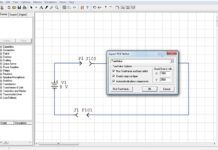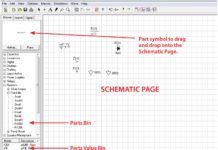For a long time after I bought my first airplane (N2014V, the Cessna 120 heavy), the problem of keeping the aircraft data (weight and balance, and installed equipment list) updated became a royal pain. Truth be told, I had this friend Ernie who sometimes would let these requirements go un-updated for a while and, lo and behold, the airplane flew just fine.
The problem wasn’t that Ernie wanted to violate the rules. But to take one radio out, do the weight-times-arm-equals-moment calculation, subtract out the weight, change the moment, then repeat the procedure for the new radio, type up the new sheet, and then do the same maneuver on the installed equipment list was hardly the most fun you could have on a rainy Sunday afternoon with your clothes on.
We had spreadsheets back in the days when Radio Shack computers used a program called VisiCalc, originally designed by Apple for their computers back in 1978. It was not easy to use, had a few gotchas that bothered everyone, but it was all we had. Then came Excel in 1985 for the Microsoft MS-DOS operating system, and we have been off to the races ever since.
A few caveats for this column. This is not a primer on how to use Excel. Your local community college does an excellent job at that. This is not a “how to” handbook for the only way to do the task. If there are nine ways to skin a cat, there must be 99 ways to do it in Excel. I am going to show you quite a few things you can do in Excel. It is not necessary for you to do them all. Or even most of them. Just the ones you find useful or interesting.
Here we go…All aircraft come with a way of determining the center of gravity, including your newly constructed Belchfire Model 73 kit aircraft, N88CQ¹. Whether that is the old three-scales-under-the-landing gear or some other method, the designer of the kit tells you how to find the CG. Here is a really trivial way of doing the calculation, not so much to show you what Excel does that a hand calculator couldn’t do 10 times faster, but to get you used to my way of showing things off.
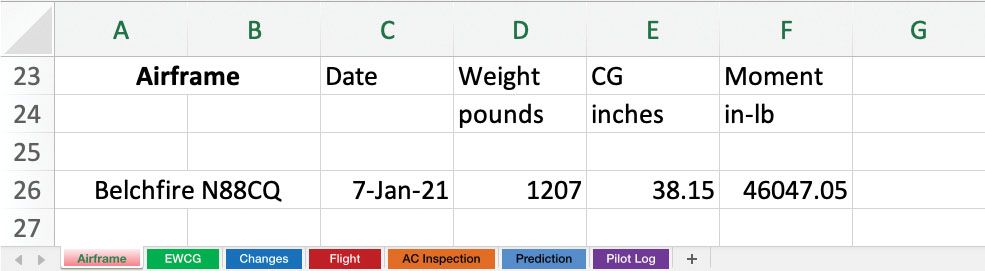
Understanding the Spreadsheet
You can download the Excel file here. But first, let’s take a look at some of the highlights. Figure 1 shows that on January 7, 2021, Belchfire N88CQ weighed 1207 pounds, and by whatever means the center of gravity was found to be 38.15 inches. If we switch to “Show Formulas” view (Figure 2), we see in Cell F26 that multiplying Cell D26 (weight) times Cell E26 (CG) gives us a moment of 46,047 inch-pounds (=D26*E26).
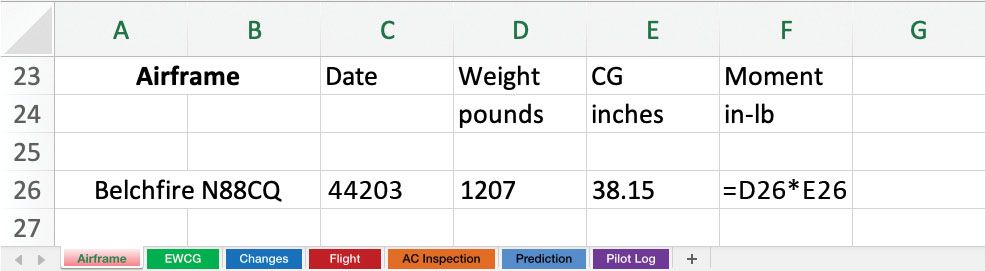
But that is not the empty weight of the airplane. We have to account for all the goodies that we have added to the plane—stuff like the Narco radio, the Doofus altimeter, etc. These are listed in Figure 3, which shows the Excel file’s Empty Weight and CG (EWCG) tab. Once again, multiplying all the weights times the CG of where the items are placed on the airplane gives us a moment for each addition. Line 24 shows the total weight and total moment, which lets us calculate the actual CG of the empty airplane (shown on line 26).

It may be well to stop here and show a minor trick or two. Notice in Cell A18 that the name Belchfire is not shown in the “Show Formulas” view (Figure 4), although it is shown in the “Data” view (Figure 3). That is because I want the most current Belchfire airframe data to be used. Now, minor changes to the basic airframe are to be expected, but suppose you convert your Belchfire from tailwheel to tricycle gear. That will certainly change the airframe CG, but if you link this page to the Airframe cell, now all the updates will change. The magic is to name, for example, (=(Airframe!A26)) for EWCG A18 and whenever there is a change to the airframe, it will be replicated in EWCG (and so on down the line).
As for “Date” in “Show Formulas” view (Figure 4)…What (for example) is C19=44247? That is exactly 44,247 days from when Excel calculates dates: January 1, 1900. If you want to do work from the Civil War in the 1800s or from when dinosaurs roamed the world, Excel is not for you.
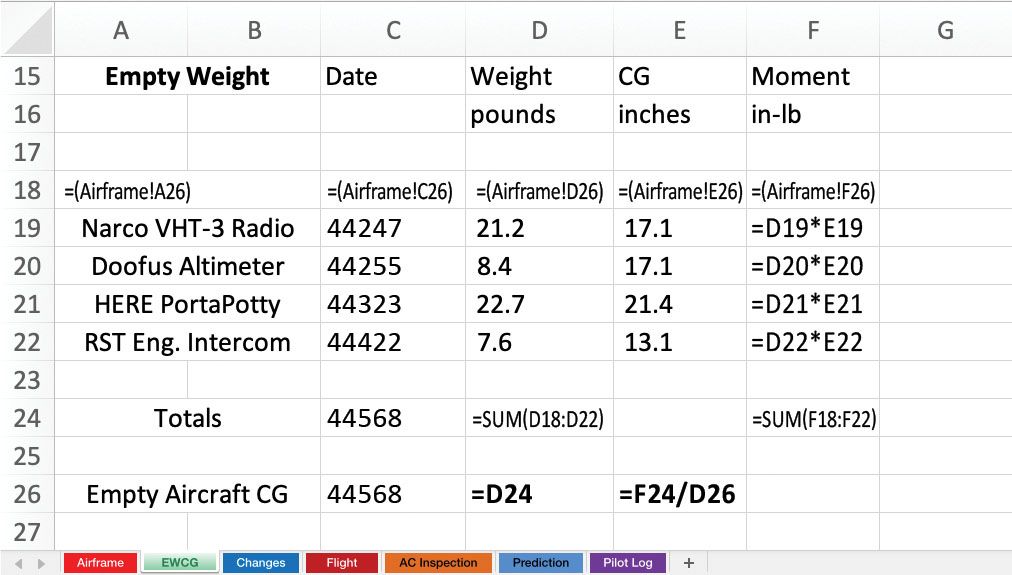
No airplane I have ever been acquainted with has remained in virgin state forever; something always gets changed. Here is an easy way to do it, which is shown on the Changes tab (Figure 5). Let’s say you want to take out the Narco radio and Doofus altimeter and replace them with a Genave radio and a Sperry nav system. Simply add the Genave and Sperry to the bottom of the list, but do not remove the Narco and Doofus. Simply change their date to the removal date and change their weight to zero. Now you not only have a current weight and balance for the empty airplane; you also have a record of installed and removed equipment.

The Flight tab (Figure 6) is pretty simple. Now all you are adding are the loads for your flight—fuel, people and baggage. Over limits? Just figure out what you need to leave at home. Or do what some folks do: 10 pounds over? Simply calculate it as fuel used to taxi out.
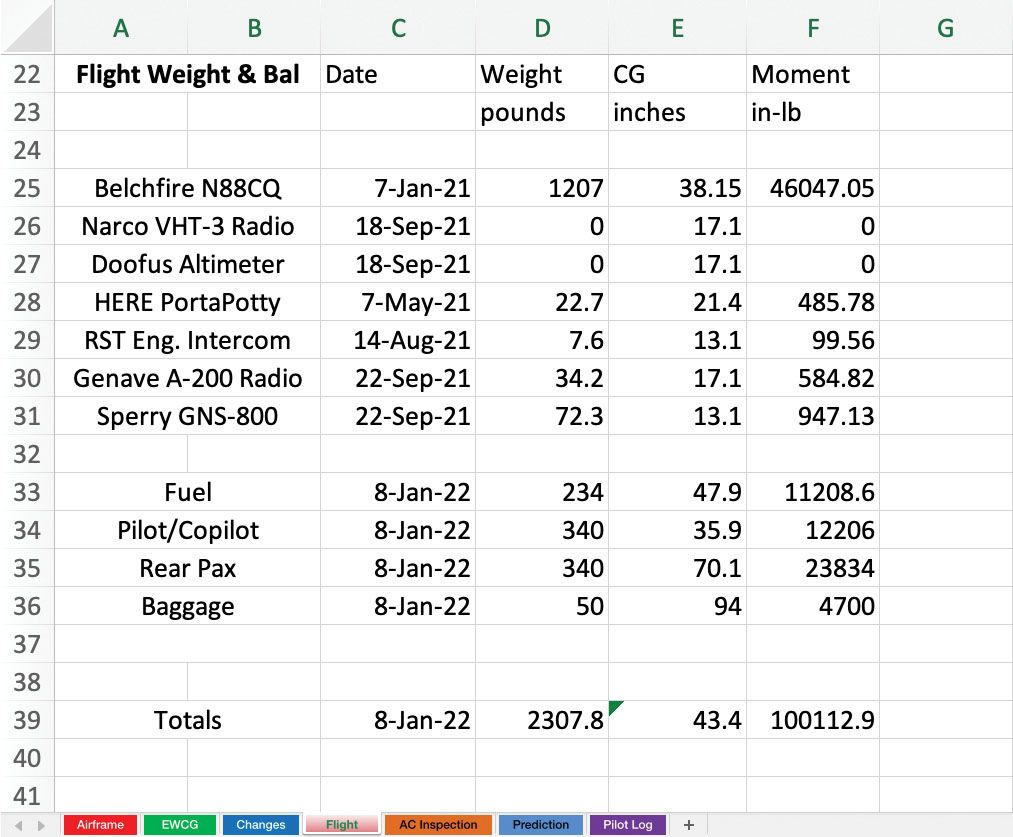
The Prediction tab (Figure 7) shows a pretty interesting routine. You have some data that you’ve collected about your airplane, or in this example, your GPS coaxial cable. You have a lot of data points (frequency) and a lot of coax loss data (dB loss/100) from the folks that sold you the cable. But their data stops at 1000 MHz, and you want to know the predicted loss at 1574.2 MHz (the GPS frequency). Now, through a lot of mechanisms that I understand but don’t care to wade through, Excel uses a horrendously complex algorithm to give me the loss at 1574.2 MHz.

So what? Well, let’s say you’ve taken your Belchfire out and run a lot of tests: fuel burn at various rpm and manifold pressures and altitudes. You’ve got all this data and want to know what will happen at other rpm, manifold pressures and altitudes. The Prediction tab is your friend. It will give you the best guess for any combination of parameters that you haven’t measured. Suppose you’ve got data for sea level, 2000 msl, 4000 msl and 6000 msl. Prediction will give you a guess for 8000 and 10,000 msl, and it will be very accurate.
There are two other tabs in the Excel spreadsheet. We all keep track of our pilot hours in a logbook, historically with pen and ink. I’ve got three of them with about 1500 hours in each. But for the last 10 years, I’ve kept track of hours in Excel using the Pilot Log tab (Figure 8). It is so much nicer having Excel do the math for me.
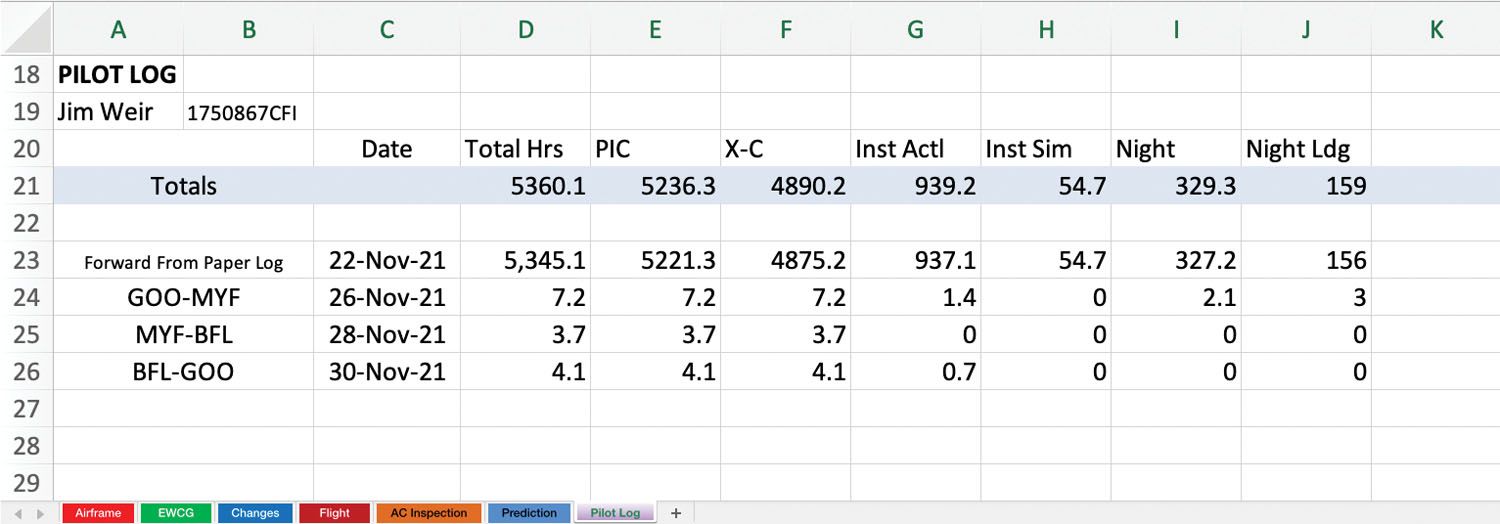
Last, but not least, there’s the AC Inspection tab (Figure 9) that I use to keep track of aircraft condition inspections.

See you next month with some more airplane electronic stuff. Until then…Stay tuned…
Charts: Jim and Cyndi Weir.
¹To my amateur radio (“ham”) brethren and sistren who are also building airplanes, N73CQ is on my personal steed, but N88CQ is available for your airplane if you wish. Also 73/88OM, 73/88YL, and 73/88YF, if you like.